Selection
In list procedures you always find a tab called Selection where there is a number of selection rows. These are used to select the data records in different intervals for the list. You then load the records to the list by using the Load button  in the toolbar of the procedure.
in the toolbar of the procedure.
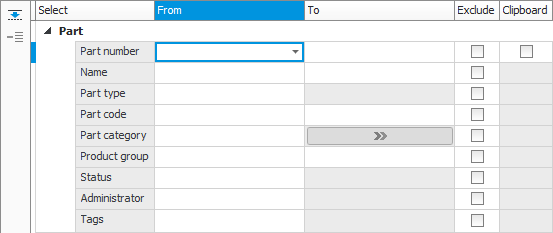
There is a standard set of selection rows in each procedure, but you can modify which selection rows you wish to have in the different procedures. Read more about this in the Selection rows topic.
On the selection rows you create the intervals in the selection, by means of the fields From and To. You can also choose to exclude data records in the selection by checking the checkbox Exclude. For some registers it is not possible to create an interval. In such cases the To field is deactivated.
You can duplicate selection rows by clicking the Add row button  on the function menu. This way you can combine different intervals from the same register to have them included or excluded in the selection.
on the function menu. This way you can combine different intervals from the same register to have them included or excluded in the selection.
It is possible to save own default data record intervals on the selection rows in a list procedure. That function is called Default values and you find it on the toolbar in the procedure.
By using the Clear selection rows and settings button  you empty the selections made and the settings configured under the tab for standard values. Default values you have loaded and added selection rows will also be deleted.
you empty the selections made and the settings configured under the tab for standard values. Default values you have loaded and added selection rows will also be deleted.
Using the Clipboard function you can include a selection of data records to select by. This is done by checking the Clipboard checkbox on a selection row. This checkbox is only shown if there is a selection (in the Clipboard) containing data records from the register on the selection row. Read more about this in the topic Copy to Clipboard.
By using wildcards you can perform advanced selections. Read more about this in the topic Advanced selection.
Selection rows for different categories (as Part category in the image above) have the button Category selection  instead of the To field. This button is active if there are categories containing Selection list or Selection list (mandatory) registered for the category in question. By clicking this button you can choose values from selections lists to select by. When you choose which values to select by, the wildcard percent (%) is automatically added at the end of the selection. The wildcard underscore "_" is automatically added if you in a category leave a value out. Read more about categories in the online help function for the procedure Categories.
instead of the To field. This button is active if there are categories containing Selection list or Selection list (mandatory) registered for the category in question. By clicking this button you can choose values from selections lists to select by. When you choose which values to select by, the wildcard percent (%) is automatically added at the end of the selection. The wildcard underscore "_" is automatically added if you in a category leave a value out. Read more about categories in the online help function for the procedure Categories.



