FAQ – Undo deliveries
Unfortunately it is not possible to undo a delivery for a customer order that has the “Final delivery made” status which has been invoiced. To correct this, you first need to credit the invoice and ensure that the crediting is reflected in the stock balance. If there is a remaining amount left on an order, this can be canceled using the Report delivery procedure. If necessary, you can now create a new customer order.
You can use Save as to create a new customer order.
Go to the Register invoices directly procedure, select your customer, check the Credit box, and then select the invoice that should be credited.
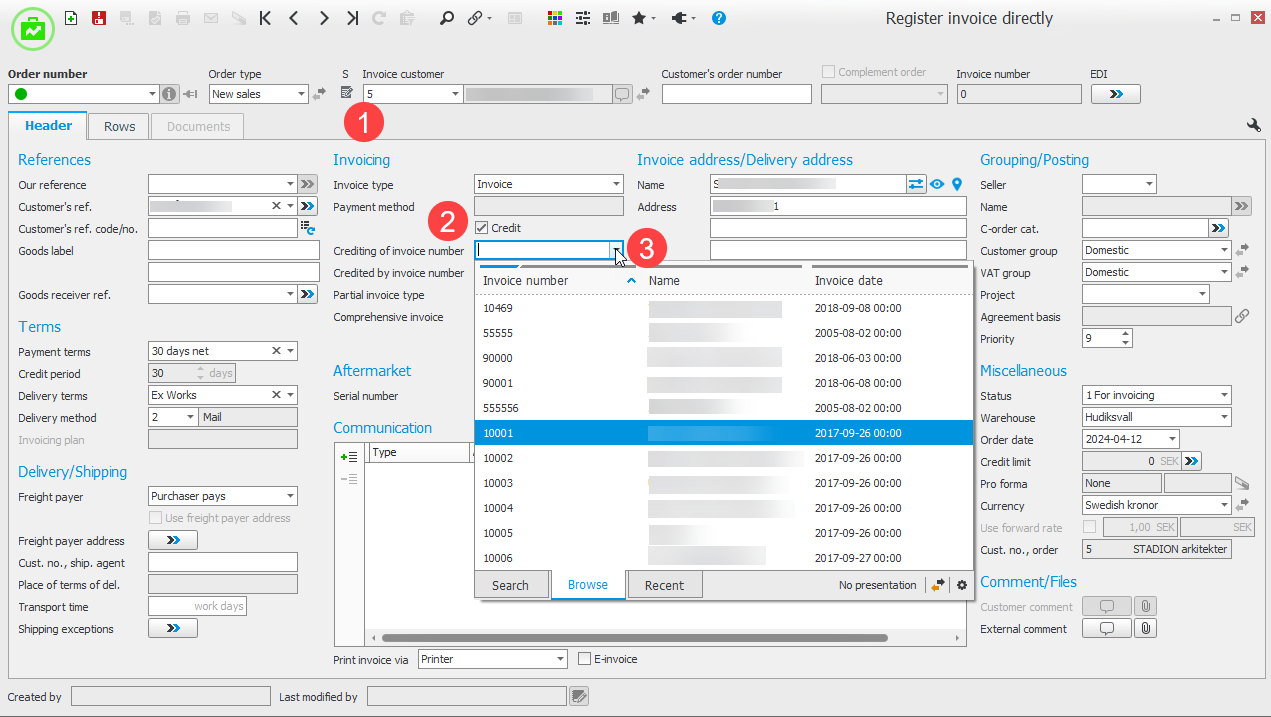
You will then see a dialog where you can select which rows should be included in the credit.
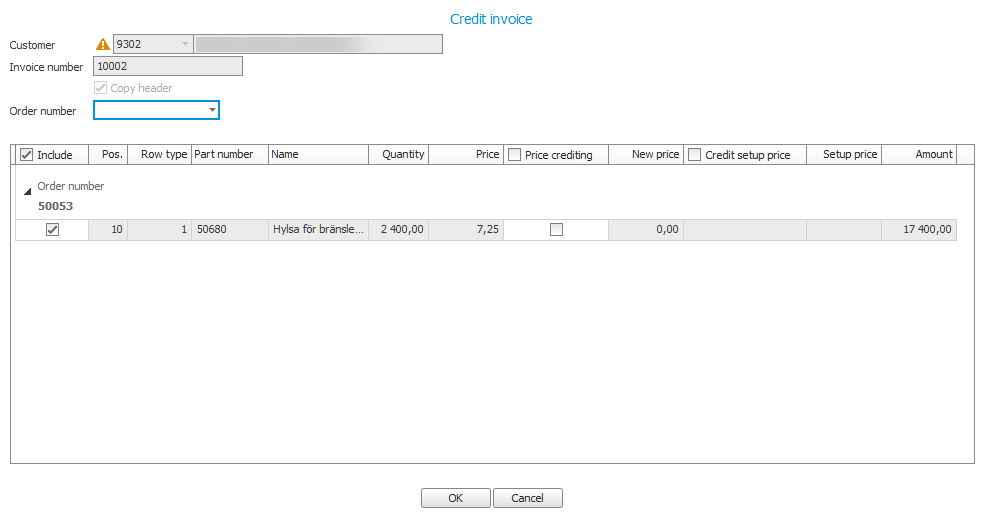
If you would like to return the goods to the stockroom, you should check the Affect balance box (see the image below). If you do not want the stock to be affected, it is important that you uncheck Affect balance. Even parts included in fictitious parts must be unchecked.
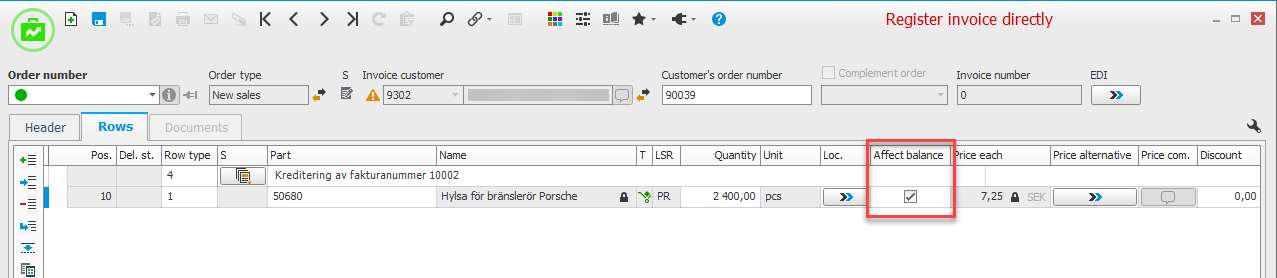
Once you have done this, click Save, and check that the document looks right. Then you can approve the credit with the Approve invoice button  .
.
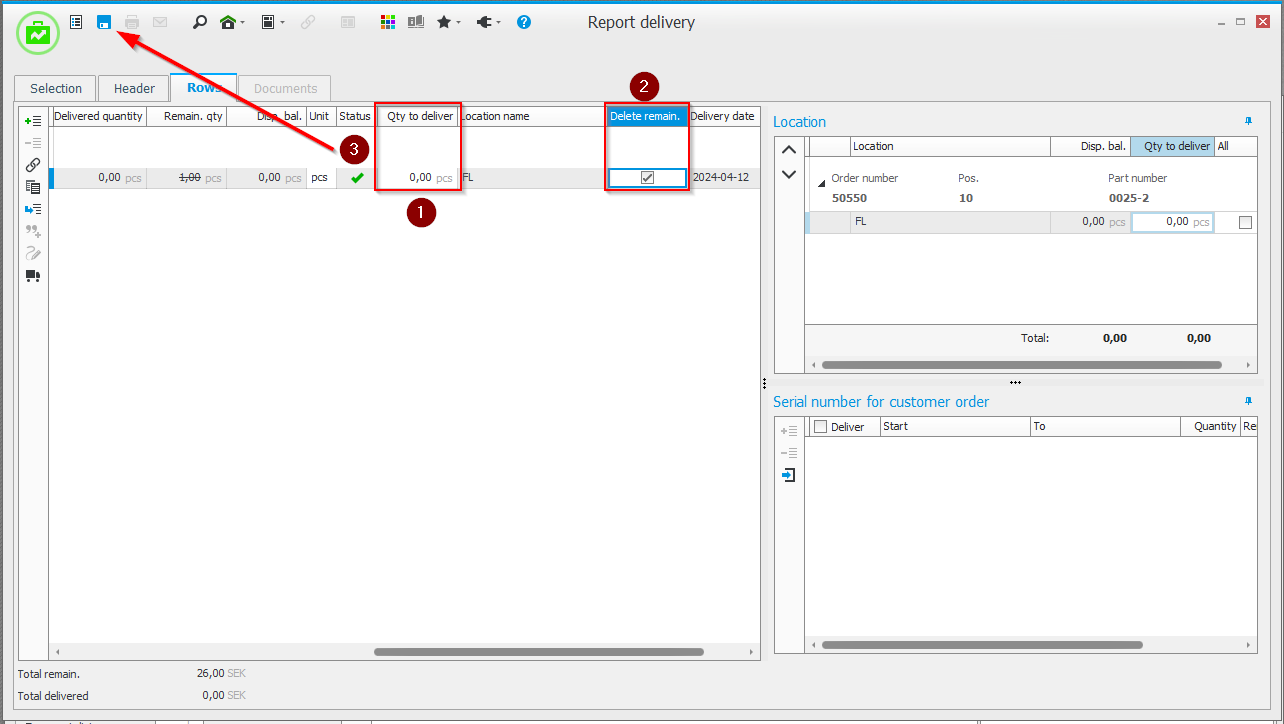
You need to then delete the order using the Report delivery procedure. Enter the order number under the Selection tab.
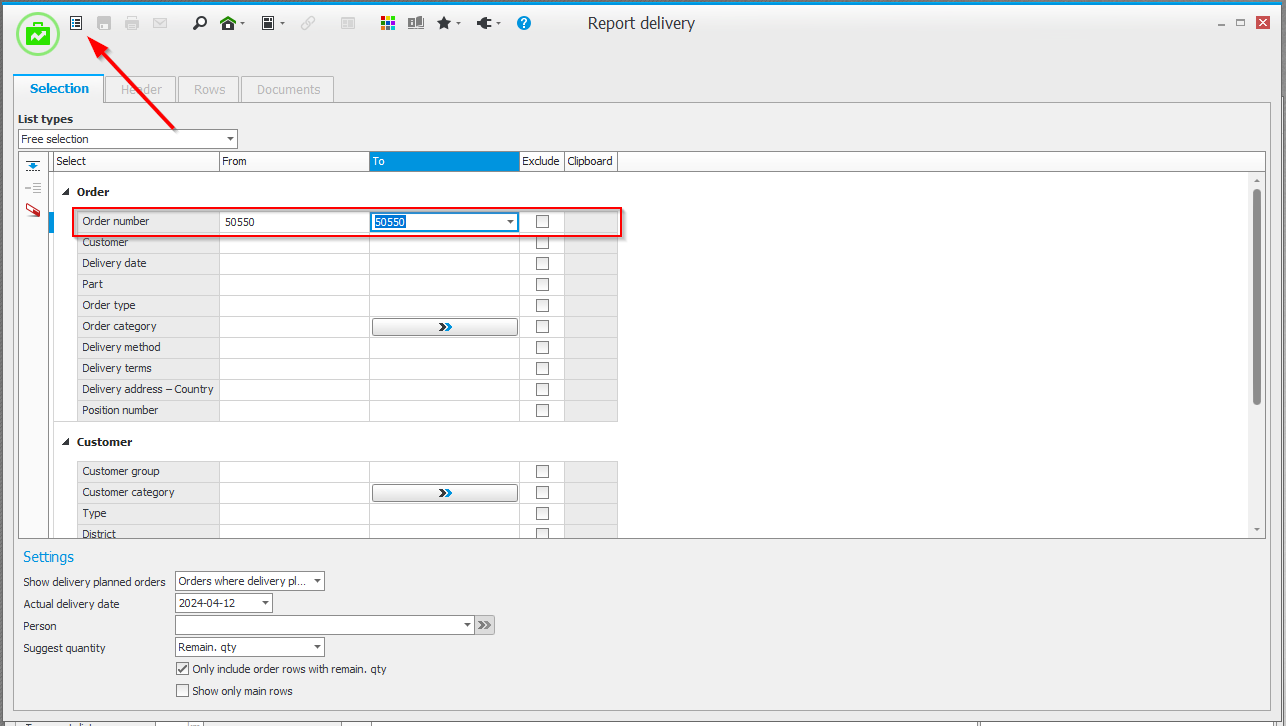
Enter 0.00 in the Quantity to deliver column, check the Delete remaining box, and then click Save.
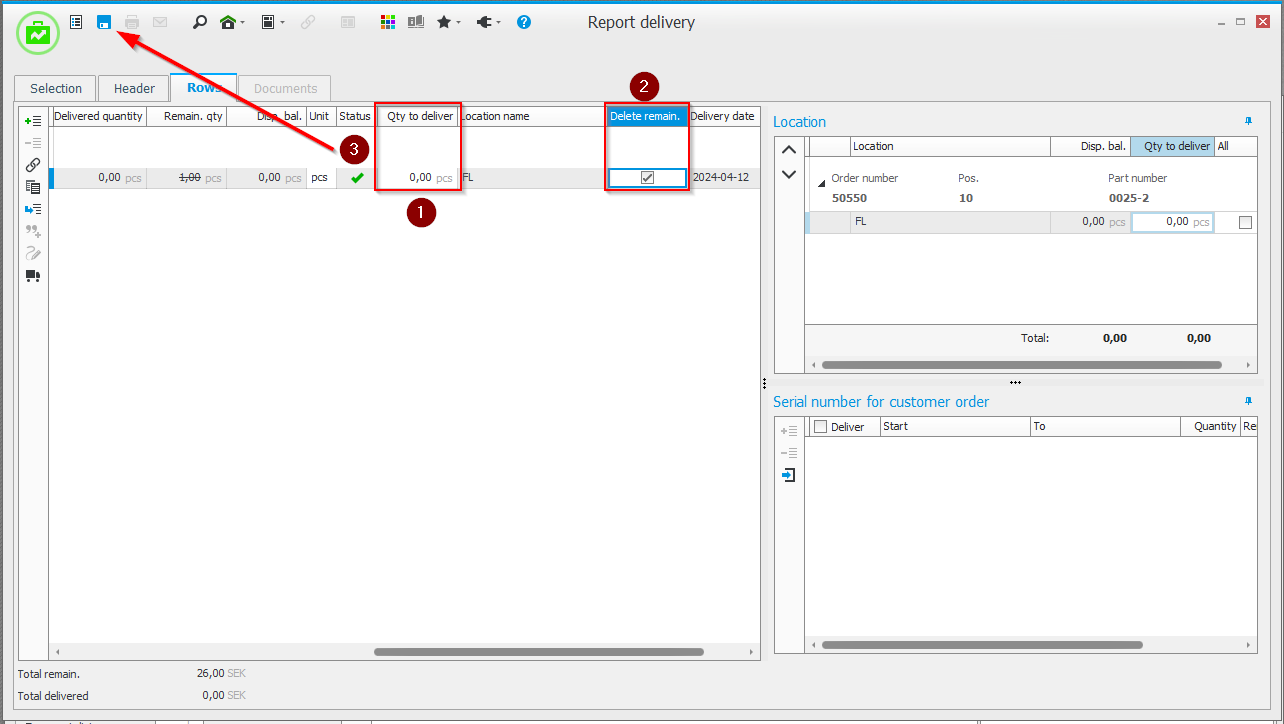
You can now create a new customer order for what is going to be delivered to the customer.



