Mobile client
A mobile client is included in Monitor ERP. This can be run in a regular browser or as an app on Android or IOS. Our mobile client has a clear focus on what is most important for the mobile work flow, quick and easy reporting and a reduced need of printouts. Before you can use the mobile client, the Monitor ERP Web server must be installed, and some settings must be configured for the users who will use the web client.
Read more about the procedures and other functions in the mobile client's online help function (available in Swedish and English).
Settings which need to be configured by the administrator under the Security tab in the Users procedure in the Windows client.
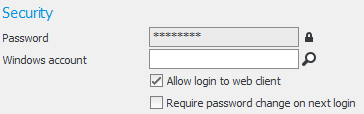
- Activate the Allow login to mobile client setting. When the setting is activated, one of the following settings must also be entered.
- Enter a password in the Password field. This password is then used for login to the mobile client.
- Link an account in Windows to the user with the Windows account setting. Then you do not have to enter a password in the password field. In this case, the password for the Windows account is used when logging in to the mobile client.
To be able to use the mobile client and the app, the Monitor ERP Web server must be installed in your network. If your IT department or IT supplier will handle the installation, you can find an installation guide here. If you need new installation files, please contact the Monitor Support Center by phone: +46 650 766 03 or by e-mail: support@monitorerp.com. The web server installation can also be performed by a support technician from Monitor ERP System AB.
The mobile client can be run on a modern web browser with support for HTML5.
You get the address to the web server by your administrator. When you have entered the address in the web browser, a login page is shown. There you enter your user name in Monitor ERP and the password supplied by your administrator. Alternatively, it is the same password you use for your Windows account.
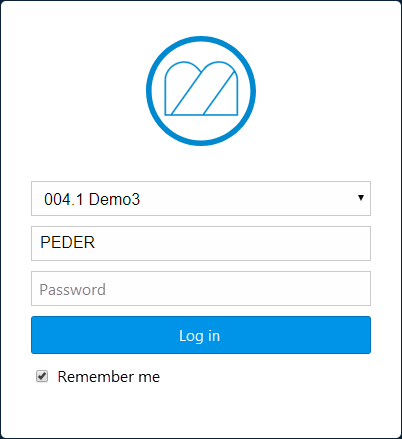
You can also run the mobile client as an app on smartphones and tablets. There is support for Android and IOS. You download the app from Google Play or Apple App Store. There the app is called "Monitor ERP".
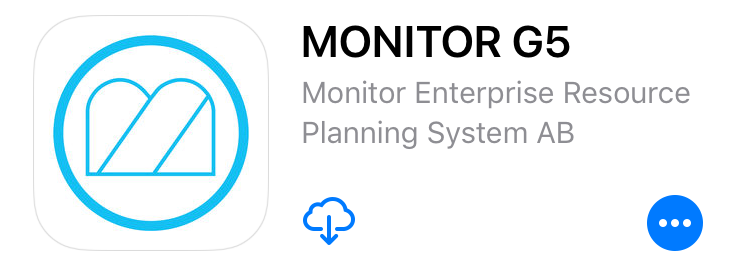
When you start the app for the first time you are directed to the page for settings. There you enter the URL (web address) to the web server and you can choose if notifications should be displayed on the unit. You get the information about the web server's URL from your administrator.
The mobile client currency contains the below procedures that are suitable for use on smartphones and tablets. You have the same user rights in these procedures as you have in the corresponding procedures (and warehouse) in the Windows client.
Manufacturing
- Report pick list
- Report pick list – Manufacturing BETA
Purchase
- Report arrival
- Receiving inspection
- Undo arrival reporting
- Approve purchase order
- Authorize invoice
Sales
- Register new customer
- Customer list
- CRM view
-
Report delivery (pick list)
Stock
- Part list
- Stock count
- Stock count against basis
- Create stock count list
- Move stock balance
- Direct withdrawal
- Direct arrival
- Register case
- Case list
Time recording
- Attendance list
- Recording terminal
Read more about the procedures and other functions in the mobile client's online help function (available in Swedish and English).



