Selection rows
Under Selections rows in the backstage of the procedure you can which selection rows you want to have in the procedure and you also decide in which order the selection rows should be placed. These settings only apply to your user account.
The selection rows section is available in backstage for both list procedures and single-record procedures. In list procedures you can decide which selection rows you wish to have for each list type available under the Selection tab. In single-record procedures you can configure which selection rows you want to be available under the Selection button on the toolbar.
You can use Ctrl + F to open a search field so you can search among the selectable selection rows.
If you use Extra fields, these are also available under Selectable selection rows.
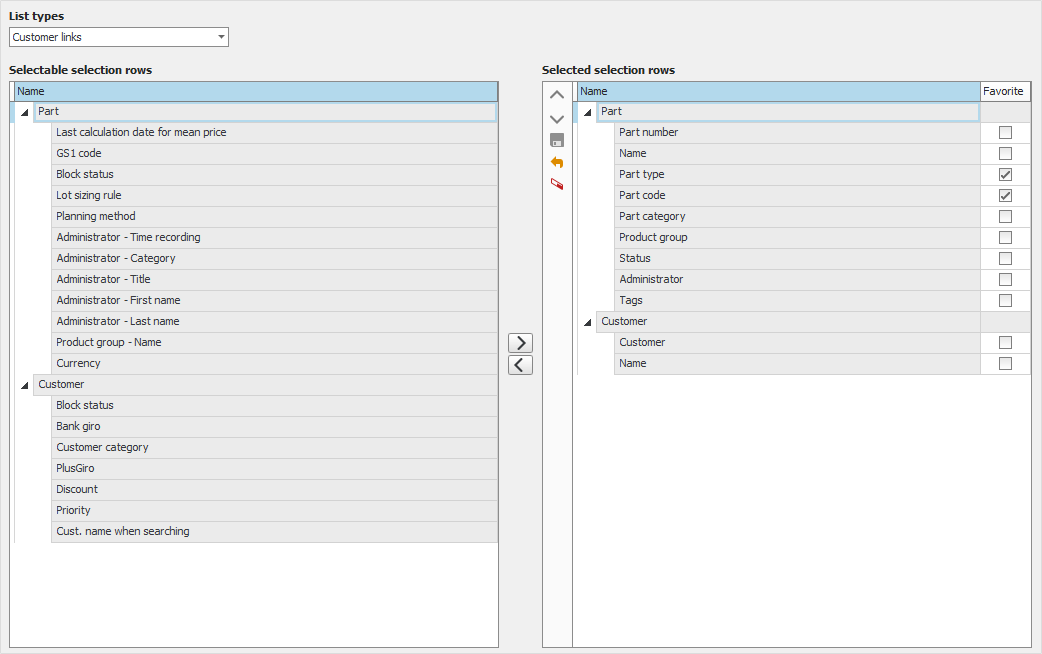
If it is a list procedure you can in the List type field choose for which list type you want to adapt the selection rows.
Here you find a table with Selectable selection rows and a table with Selected selection rows. Using the buttons between the tables you can add  or delete
or delete  selection rows. Using two other buttons you can also move the selected selection rows around and change the order of them: up
selection rows. Using two other buttons you can also move the selected selection rows around and change the order of them: up  or down
or down  in the table. You can also add, delete, or move selection rows by dragging and dropping the selection rows with your mouse pointer.
in the table. You can also add, delete, or move selection rows by dragging and dropping the selection rows with your mouse pointer.
In the table containing selected selection rows you can also check the checkbox Favorite for the rows which you most often use when you select data in the procedure. Rows you have marked as favorites are then shown at the top of the Selection tab in a separate section called Favorites.
Using the Clear button  you clear the selected selection rows. Using the Save button
you clear the selected selection rows. Using the Save button  you save the selected selection rows. Using the Reset button
you save the selected selection rows. Using the Reset button  you reset the selected rows table to the standard design.
you reset the selected rows table to the standard design.



