Group lists
A list can by default be grouped in one or several levels, but it is also possible for you to regroup the list or group a list which is not grouped by default.
At the top of all lists there is an interactive grouping header (1). To group the list you drag a column heading from the list using your mouse pointer, and drop it on the grouping header. You can group in several levels by dragging multiple column headings to the grouping header. Conversely you can also remove a grouping by dragging a column heading from the grouping header and drop it between two other column headings in the list. Then that column will be moved back to the list.
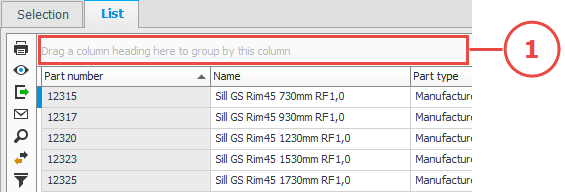
If you drop the column heading above or below the other headings in the list the column will be hidden and you have to go to the More info button  to the far right in the list to find it. See more about this in the Move and hide columns section.
to the far right in the list to find it. See more about this in the Move and hide columns section.



