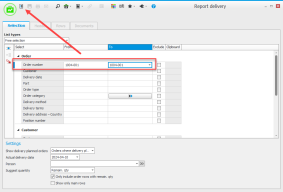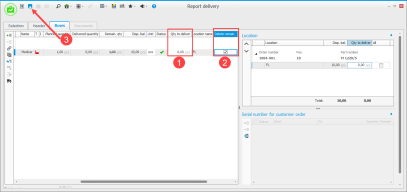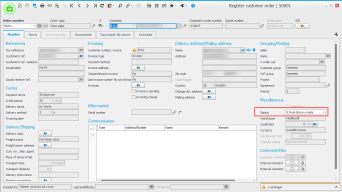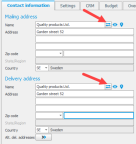FAQ– Customer order and deliveries
Unfortunately you are not able to delete the order from the system, but you can delete remaining quantity on the order in Report delivery.
Search the order number in Report delivery. Click Load  to load the order.
to load the order.
Enter 0.00 in Quantity to deliver, check the Delete remaining box, and save.
The status of the order then becomes 9) Final delivery made, however no quantity has been delivered on the order. (See the image below.)
Under the Order header, the Customer order box in the Register quote procedure, click the Create customer order  to create a customer order based on a quote. In the box you can then see the customer order that you have created.
to create a customer order based on a quote. In the box you can then see the customer order that you have created.
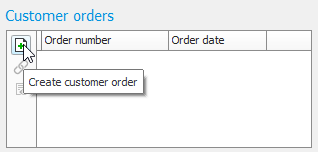
Yes, if you want to correct an actual delivery date, you can do so in the Delivery log procedure. If you want to correct the delivery date, you can do so in Order list – Sales. To be able to make corrections you need to make the lists updateable  .
.
Even though the info in the Part register says there is a balance for the part, this balance might be cleared to be used in an order and then it is not available. Another scenario is that you have a linked manufacturing/purchase order which has not yet been final reported.
Use the Order list – Sales procedure. There you are able to customer orders with status 1, 2, 3, 4 and 5.
It is the document group that is set on Mailing address and Delivery address under the Settings for address button  (the Contact information tab) in the Customer register which determines which language the documentation will be in. The same document group must be set on Mailing address and Delivery address for this to apply to the documents.
(the Contact information tab) in the Customer register which determines which language the documentation will be in. The same document group must be set on Mailing address and Delivery address for this to apply to the documents.
Go to the Delivery planning procedure and choose the list type called Picking in progress. Select by e.g., pick list number or order number and click Load  . You then mark Include in the pick list and delete it by clicking Delete row
. You then mark Include in the pick list and delete it by clicking Delete row  and then click save
and then click save  .
.
Yes, you can. In the Register customer order procedure, under the Rows tab, there is a column named Blanket orders where you can manually link the customer order with a blanket order. Please note that the Blanket order button is only active when there is a blanket order registered for the customer.
You can delete the delivery date of the order row/s. This way, there will be no net requirement calculation. You can also set the customer order as Preliminary under Miscellaneous under the Header tab in Register customer order and deselect preliminary customer orders in the net requirement calculation.
Use the “t” command to select up to today and the command “t-365” to see 365 back in time.
You can read more about the date parser here.