Create Lookup presentations
Under the Settings button  in the Lookup
in the Lookup![]() The Lookup feature is a powerful search tool which allows you to search and load information from large registers. You open the Lookup feature by clicking on the dropdown button or by using F4 on your keyboard. feature you find the following window where you on the function menu can add, delete, and copy Lookup presentations for the field in question to the register.
The Lookup feature is a powerful search tool which allows you to search and load information from large registers. You open the Lookup feature by clicking on the dropdown button or by using F4 on your keyboard. feature you find the following window where you on the function menu can add, delete, and copy Lookup presentations for the field in question to the register.
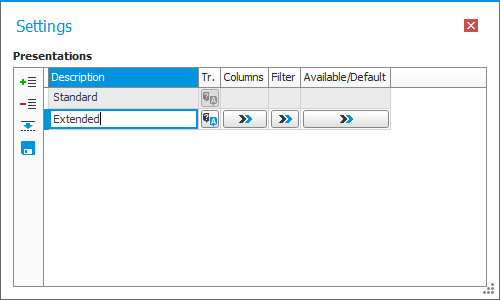
Description
You first enter a Description for the Lookup presentation. By using the button Translations  you can translate the text to the different active languages registered in the system. Read more about language management for translatable texts.
you can translate the text to the different active languages registered in the system. Read more about language management for translatable texts.
Columns
In a Lookup presentation you can configure which Columns in the register should be shown.
For each column you add, you can enter the Width i pixels. The minimum width allowed (which also is the default width) is 75 pixels. When the Width field is empty, the column width will become 75 pixels. The maximum width allowed for a column is 1000 pixels.
For each column you can configure if it should be possible to search or not. This decides how the column will be used in the Find as You Type feature. The available alternatives are: Not possible to search (only included in the Lookup presentation as information), Starts with (the text you are typing), or Contains (the text you are typing). The default option when a column is added is Not possible to search.
Filters
You can add a Filter making only a selection of records show and be possible to search in the register. There are different terms to filter by in different registers. The filter works in the same way as the selection rows in list procedures.
Available/Default
If you have created a Lookup presentation it will automatically be Available to you in the concerned register anywhere where it occurs in the entire system. It is also possible to make the Lookup presentation available to other users, user rights groups, and roles. When a Lookup presentation is marked to be available to someone, then it is also possible to have it as Default.
Search/Browse
Here you configure how the Lookup presentation should shift from the Browse tab to the Search tab when a search phrase is entered in the field for the register. The available alternatives are Automatic and Manual. Automatic is the default option here.



