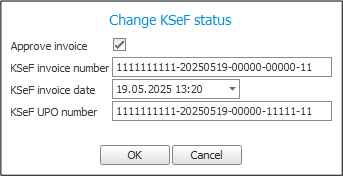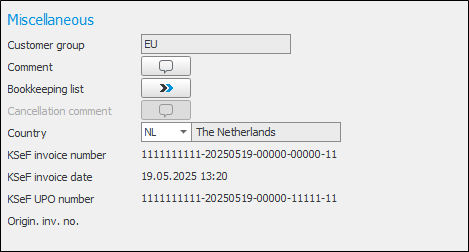Export e-invoices to KSeF
The KSeF function in Monitor ERP enables you to easily setup and send e-invoices to KSeF (Krajowy System e-Faktur). You don't have to order this functionality if you are using the Polish country package, you can simply activate it yourself directly in Monitor ERP. In this topic you can learn more about which settings need configuring.
Upon activating the e-invoice functionality, an account is automatically created for you with our partner, Crediflow. Crediflow is the operator that manages the distribution of the e-invoices. Port 443 or 80 must be open for outgoing traffic in your firewall, so that your system can communicate with Crediflow.
To export e-invoices to KSeF you need to configure the following settings:
-
Open the Export tab in the Settings for export/import procedure.
-
Select the export type KSeF.
-
Tick the checkbox Active to activate the KSeF function.
-
In Path to file, you can enter the path to the directory where you would like the export files (XML) to be saved after being uploaded to the operator.
-
Enter a file name. The following variables can be used:
-
%i – invoice number
-
%c – corporate ID number
-
%C – company name
-
-
Enter the token generated in the KSeF Taxpayer Application, which will serve as your company's authentication in KSeF.
Depending on the settings used for production or test environments, different tokens will need to be generated in KSeF and pasted into the Token field. -
If you work with multiple warehouses, you can decide which warehouses will transfer e-invoices to KSeF. Under Warehouse settings, tick the checkbox Don't send to KSeF for any warehouse that you would like to exclude from transferring e-invoices.
-
Decide which KSeF environment you are working with:
-
Production – KSeF Taxpayer Application (production version)
-
Test – KSeF Taxpayer Application (pre-production/demo version)
It must be the same environment for which the token was entered.
-
-
You can decide whether users , groups of users, or specific roles should receive notifications about the status of invoices being sent to KSeF. You can select recipients by clicking the Notify button.
-
If you don't already have an account with Crediflow, you need to create an account by clicking the Create account button. Make sure the company information is correct, and enter a contact person and that person's contact information including their e-mail address.
Tick the I have read and accepted the terms/conditions for this service checkbox. The account will then be created when you click the OK button. The account is created via an API connection to Crediflow. If everything works correctly, you will automatically receive your company ID. The account registration is now complete. Remember to save.
Activate KSeF token
Use this button every time you enter a new token to activate it for your account.
Update account
If you have an account with Crediflow but need to update your company information, you can use this button to do so.
Deregister account
If you have an account with Crediflow, you can use this button to deregister the account.
When you approve an invoice that requires approval in KSeF, you can either send the invoice for approval to KSeF immediately or do it later. If you want to request approval later, you can do so in the KSeF approval procedure.
In the KSeF approval procedure you can also check the status of the invoices sent to KSeF. The procedure contains two list types:
-
Send invoices for approval
-
Check status for sent invoices
Send invoices for approval
Invoices not sent to KSeF, or not approved in KSeF, are visible in the Send invoices for approval list.
From this list, you can also send invoices to KSeF, using the  Send invoices to KSeF button in the function menu. All invoices in the list that has a ticked checkbox will be sent to KSeF.
Send invoices to KSeF button in the function menu. All invoices in the list that has a ticked checkbox will be sent to KSeF.
In the Selection tab, you can choose if all invoices in the list should be included as default, by activating/deactivating the Pre-select "Include" setting.
Check status for sent invoices
Invoices sent to KSeF, approved in KSeF (received confirmation with KSeF invoice number and date), and invoices sent but not approved in KSeF, are visible in the Check status for sent invoices list.
The status of the invoice approval in KSeF is also visible in the Update accounts receivable procedure header. The status automatically updates when the status changes.
It is possible to manually change the status of the invoice to Approved using the  Change KSeF status button. Tick the Approve invoice checkbox and enter the KSeF invoice number and date. If you would like, you can also provide the number received from the KSeF confirmation in the field KSeF UPO number.
Change KSeF status button. Tick the Approve invoice checkbox and enter the KSeF invoice number and date. If you would like, you can also provide the number received from the KSeF confirmation in the field KSeF UPO number.
Once the changes have been approved, the KSeF invoice number, date, and confirmation number will be visible under the Miscellaneous heading in the procedure.