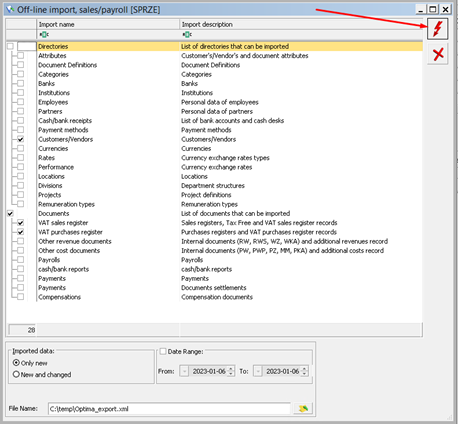Export till Comarch (Optima)
In Monitor ERP, it is possible to export customers, suppliers, sales invoices, purchase invoices, and accounts payable and receivable to an XML file. All the exported documents will be visible in the VAT registers and Bank module in Optima. Customers and suppliers will be registered automatically from the imported XML file.
First of all, option 129, Comarch Optima Export, must be activated in the system.
Internal documents are not imported from file. The user needs to create them if needed in Optima.
Sales or purchase account number from Monitor ERP is exported as category in the file. If you want to match accounts from Monitor ERP to categories in Optima, please remember to create the correct categories. See image below.
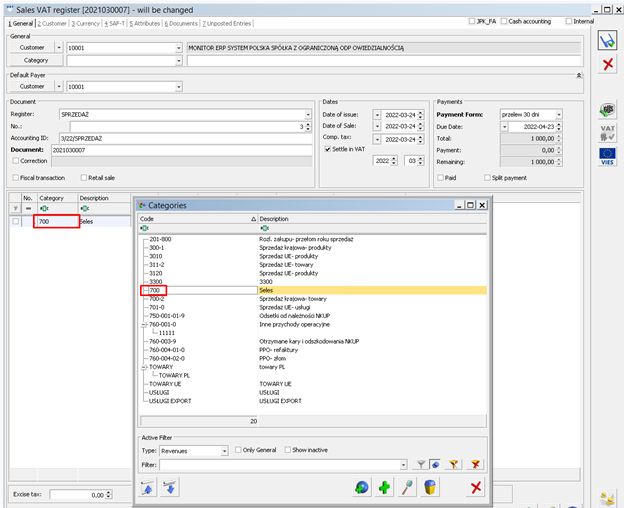
Payment terms must be exactly the same in Optima as in Monitor ERP.
In Monitor ERP you can change this in the Payments terms tab in the Terms procedure. See image below.
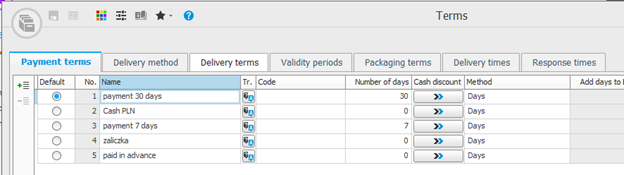
In Optima, you can change payment terms in Configuration | Cash Register/Bank | Payment Forms. See image below.
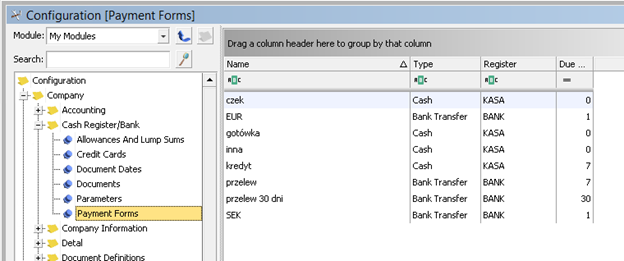
Settings for export/import
You must enter a path where the file should be saved in the Settings for export/import procedure.
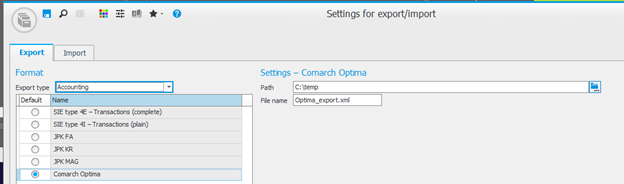
Export/Import
In the Accounting module,export to Optima is possible in the Export/Import procedure.
To export the XML file, Export type must be selected. In the Export section, you choose what kind of data needs to be exported. When all checkboxes are marked, the file will only include the customers/suppliers to which the invoices from the selected period relate. Here on the right hand side you can change the default values for Accounting ID and Sales and Payroll ID. These two IDs must be exactly the same as they are entered in Optima.
Under Selection you can enter the date interval for the export. By default, the system suggests the current period in VAT date.
You export the data by using the Export button  .
.
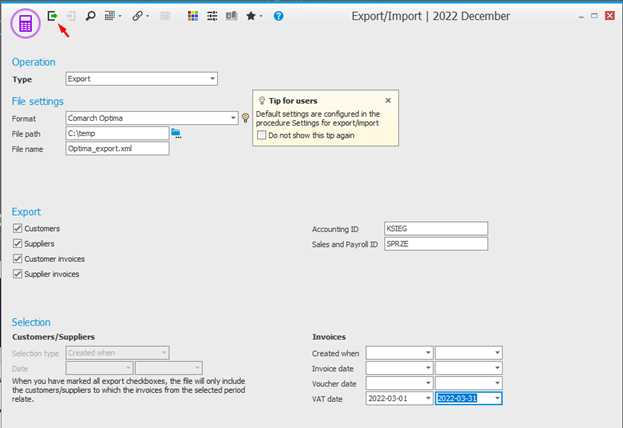
Distributed Operation (Praca rozproszona) must be activated on sales/payroll. Accounting ID and Sales/payroll department ID must be exactly the same as in Monitor ERP.
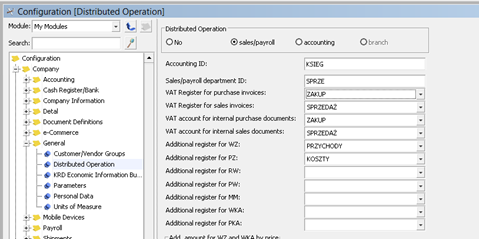
After activation of Distributed Operation, the user will have the icon below in the Tools module, where the import will be possible.

To start the import, choose the file name on the disk. Select the checkboxes for Customers/Vendors, Documents, VAT sales register, and VAT purchase register, and click the lightning icon to start the import.