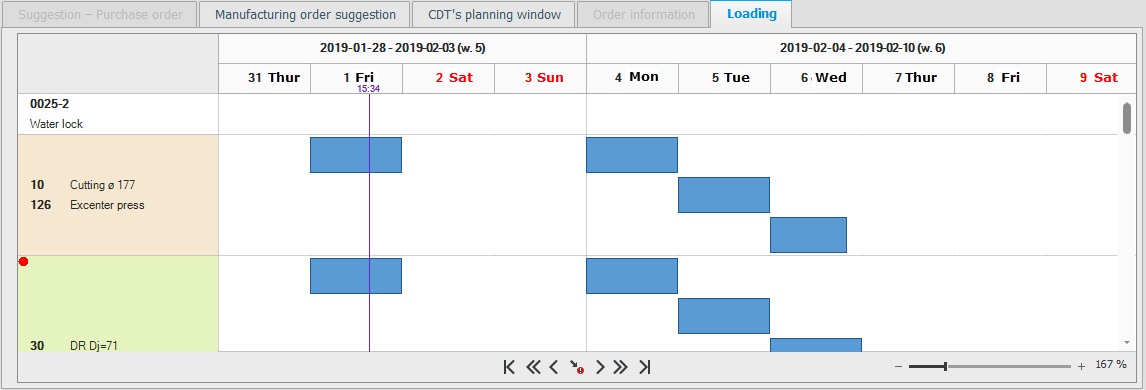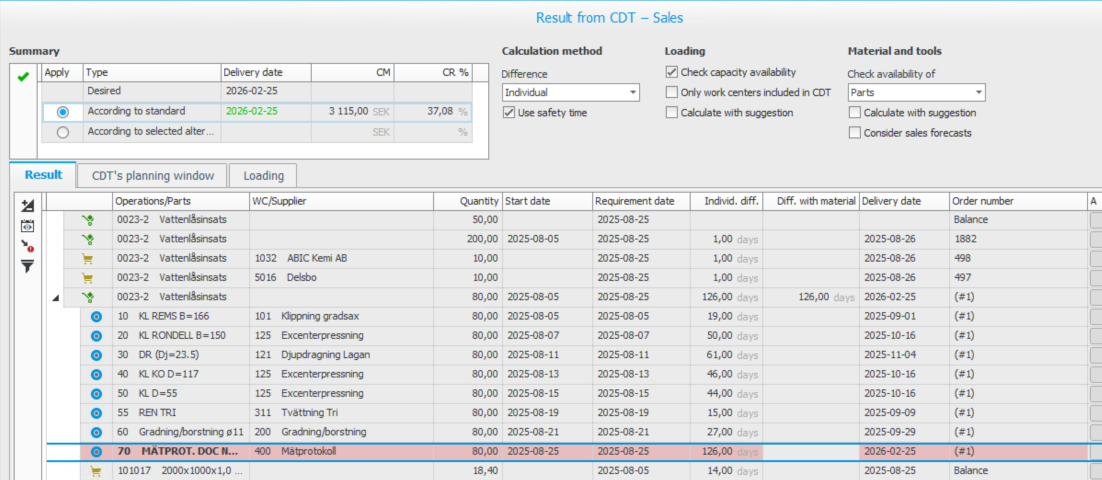Result of the CDT
By clicking the button CDT![]() CDT is short for check delivery times and it is a function on order rows which calculates when the order row in question can be delivered, taking lead times and throughput times into consideration. CDT also checks if existing orders and suggestions can cover material shortages, if any, and affects when the order row can be delivered. on quote row, customer order row, stock order – sales and manufacturing order, you can see the result of the CDT in a separate window. A symbol on this button indicates how the order/order row is supplied according to the list below. A tooltip on the button also informs you of this in text form.
CDT is short for check delivery times and it is a function on order rows which calculates when the order row in question can be delivered, taking lead times and throughput times into consideration. CDT also checks if existing orders and suggestions can cover material shortages, if any, and affects when the order row can be delivered. on quote row, customer order row, stock order – sales and manufacturing order, you can see the result of the CDT in a separate window. A symbol on this button indicates how the order/order row is supplied according to the list below. A tooltip on the button also informs you of this in text form.
-
 – The row is supplied by the balance.
– The row is supplied by the balance. -
 – The row is supplied by existing order.
– The row is supplied by existing order. -
 – Manufacturing is needed to supply the row.
– Manufacturing is needed to supply the row. -
 – Purchase is required to supply the row.
– Purchase is required to supply the row.
On the button you will also see an asterisk (*) if there is an alternative work center/supplier which would result in an earlier delivery date/finish date if you should replan the order using the alternative work center/supplier.
In the result window there is a Result tab where you can see the result and what you are supplied by (balance, existing order/orders and suggestion (s). There is also CDT's planing window that show how the planning will look with our calculation and a tab Loading that show how our calculation placed the loading.
On the function menu under the Result tab you can use following buttons:
-
 – Expand/Collapse.
– Expand/Collapse. -
 – Run the check of delivery times again. If you select/add an alternative work center/supplier you can run the CDT again using this button.
– Run the check of delivery times again. If you select/add an alternative work center/supplier you can run the CDT again using this button. -
 – Go to critical operation/material. Using this button you can navigate in the table to the first operation or the first material which is critical.
– Go to critical operation/material. Using this button you can navigate in the table to the first operation or the first material which is critical. -
 – Also show operations that are not included in CDT. By clicking this button you can also show the operations in the work centers in the order structure which are not included in the CDT.
– Also show operations that are not included in CDT. By clicking this button you can also show the operations in the work centers in the order structure which are not included in the CDT.
With the help of the result window you can investigate where there are critical operations and material, that is, which suppliers and work centers have the greatest difference between the planned delivery date/finish date and the actual delivery date/finish date. The difference is shown in number of work days. This is a help to be able to replan orders to make them ready for delivery sooner.
In the Summary table in the upper part of the result window you will only see information if manufacturing or purchase is required.
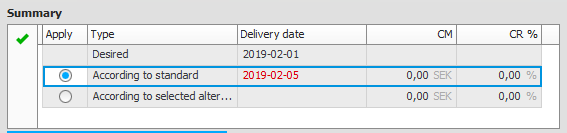
On the first row you see the entered delivery date/finish date of the order. On the next row you see what will be the earliest delivery date if the standard work centers are used, and also what will be the order's contribution margin and contribution ratio. On the third row you will see the order’s contribution margin and contribution ration will be in if alternative is used.
If there are alternative suppliers or work centers selected by CDT, then you can check the Apply box on the third row if you wish to use that alternative, or you can keep the default setting to use standard work centers.
By using the button Confirm you confirm which row that should be used. The result window will then close and the delivery date/finish date will be entered on the order.
you confirm which row that should be used. The result window will then close and the delivery date/finish date will be entered on the order.
In the table in the Result tab you will then see information about what you are supplied by. It could be one or several of balance, stock order, purchase order, purchase order suggestion, manufacturing order or manufacturing order suggestion.
- Balance is available now in stock and therefor no delivery date is displayed on the balance row.
- Stock order and purchase order uses the order's delivery date.
- Existing manufacturing order uses New finish calculated by the Net requirement calculation
 You use the net requirement calculation to perform requirements planning based on the customer order backlog, as well as any existing sales forecasts. and if that is missing, planned date in the manufacturing order is used.
You use the net requirement calculation to perform requirements planning based on the customer order backlog, as well as any existing sales forecasts. and if that is missing, planned date in the manufacturing order is used. - Stock order suggestions and purchase order suggestions uses the supplier lead time for the part. (If there is an existing order beyond the lead time that date will be used as the suggested date.)
- Manufacturing order suggestions calculate when new order could be manufactured.
- Manufacturing order suggestions are default expanded and show the critical operation and or maternal with worst delivery date in light red color.
- If there are any alternative workcenter or alternative supplier on a critical row, this is displayedin the tree.
The tab CDT's planning window is always active. Here you see the planning window for the part which was in focus under the Manufacturing order suggestion tab.
The planning window looks the same as in the Part register and Requirement calculation procedures. Customer orders, manufacturing orders, suggestions, and material requirements from the CDT function are marked with (CDT) in the Type column.

The Loading tab is active if the CDT function has created manufacturing order suggestions to supply the order/order row. Under this tab you see a loading chart for all affected work centers on the operations for the part node which contains critical operation/material. That part is shown on the first row. On the rows below you can see how the operations are positioned in relation to each other as different blocks.
Each operation's block has a color code or a pattern according to the following: blue color means existing loading for the work center, green color means the operation's loading according to the CDT, and a blue grid means loading from the CDT for another operation.
A critical operation is marked with a red dot in the left column and the block of the critical operation has a light red color. The loading chart is also positioned on the critical operation on the time axis when you open the tab.
At the bottom of the tab you can use the buttons to navigate along the time axis and also select to go directly to the critical operation. There is also a lever you can use to zoom in and out on the time axis.