Sort lists
In lists in Monitor ERP it is possible to sort values in a column by clicking on the column heading that you wish to sort. The first time the column will be sorted in ascending order. This is shown with an upward arrow  in the heading. If you click again, the column will be sorted in descending order. This is shown with a downward arrow
in the heading. If you click again, the column will be sorted in descending order. This is shown with a downward arrow  in the heading.
in the heading.
You can also sort several columns by holding down the Ctrl key and mouse click. The columns will then be sorted in the order you click on them, that is, sort primarily, sort secondarily, thirdly, etc. In the image below there are parts first sorted by the part type, then by part category, and finally by part code.
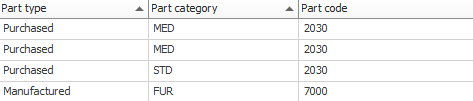
In columns you have sorted you can also use color ranges and data bars. This is best used in columns containing e.g. different amounts. Read more about this in the Color range and data bars in lists section.
Alphanumeric sorting
Most of the data fields in Monitor ERP are alphanumerical. In such fields you can use both digits, letters, and special characters. Lists are sorted alphanumerically: from 1 to 9, and A to Z. The values are always sorted by the first character and then by the second character, and so on. For example, 001, 012, 02, 1, 11, 1000, 2, 21, 22, 3, 999. Special characters are sorted before digits, which in their turn are sorted before letters.



