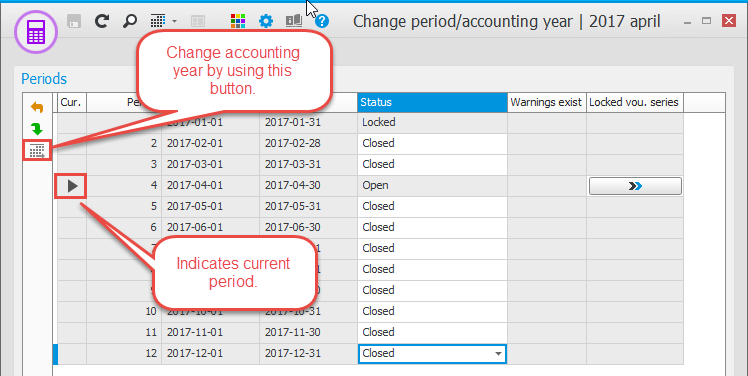Change period/accounting year
In this procedure you change to a new accounting period and change year.
In connection with this, the system will show warnings for a period you close if there are crucial steps left to take, for example, to book journals and VAT reports, create accruals and such.
In the procedure you can also change status for separate periods without making a change of period, for example that you close an open period. A period can either be open or closed. If the period is open you can also see and block different voucher number series.
If the period is already in the past and it does not have any warnings, then it is also possible to lock it. A locked period can no longer be opened. Locking of periods must be done in chronological order, that is, locking the oldest period first.
A warning is always shown when you choose to lock a period since a locked period cannot be re-opened.
Using the button Change accounting year  on the toolbar, you can change between different accounting years and then see the periods in the selected accounting year.
on the toolbar, you can change between different accounting years and then see the periods in the selected accounting year.
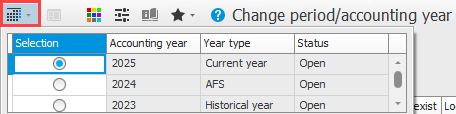
If the current period is the last period of the regular accounting year, it is also possible to change year to the next accounting year.
Please note! Before you start to change year, make sure you have a current and working backup copy of the Monitor database! If you have Monitor ERP in Monitor Cloud, this is backed up automatically by Monitor as per the agreement (at least 14 restore points). If you have any questions about the database backups via Monitor Cloud, please contact Monitor Cloud Support.
Follow this instruction to change accounting year:
-
Open the procedure called Change period/accounting year. Make sure the period in question is the last period of the accounting year. In the image, December is the current accounting period (Period 12). A black arrow is shown in the Current column next to the row which is the current accounting period.
-
Click the button Change year
 and then click OK (this button is activated when the current period is the final period of the accounting year).
and then click OK (this button is activated when the current period is the final period of the accounting year). -
You then enter the new active accounting year. By default the next calendar year is suggested. Click OK to make the system generate the new accounting year.
Please note! This generating of a new accounting year might take a few minutes and it might look as it the program is not responding. You must wait until the program has finished the generation of the new accounting year. Do not close the program at this stage!
Read more about how the year is changed and what is worth keeping in mind in the Change year section.